Inputs:
- A polygon feature class
- A raster dataset representing the surface for which the analysis will be performed.
- A field from the attribute table containing the level information for each polygon.
Outputs:
- An integer raster with values assigned to each zone derived from the input surface raster and the polygons at their levels
- The raster attribute table will contain
the following fields
- Value - the zone ID
- ET_Volume - the volume of the zone
in the units of the spatial reference of the input raster.
- Negative values of the volume indicate areas where the Z values of the raster surface is above the level of the polygons - CUT.
- Positive values of the volume indicate areas where the Z values of the surface is below the levels of the polygons. - FILL
- ET_Area - the area of the zone in the units of the spatial reference of the input raster
- ET_Status - Cut or Fill
Example:
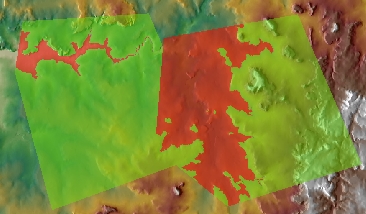 |
The result of the Cut/Fill function
overlaid with the elevation raster.
|
Notes:
- Initially the name of the output raster
defines the raster format
- no extension specified - ESRI binary GRID
- .img extension (for example raster1.img) - ERDAS IMAGINE image.
- .tif extension (for example raster1.tif - Tagged Image File Format (TIFF) image.
- The initial output raster format can be changed by selecting the desired output in the dialog.
- Currently only file based rasters are supported. Rasters cannot be stored in a GeoDatabase. After you get the desired result, you can export the raster to a GeoDatabase using the standard ArcGIS tools.
- The input feature class and raster must have the same projected coordinate system.
- If the input polygon feature class has overlapping polygons, the maximum level in the area of overlap will be used.
- The areas not covered by polygons will have assigned NODATA values
- The polygons or parts of them that are outside of the extents of the input raster will be ignored.
- The cells of the input raster that have the same value as the levels of the polygons will have assigned NODATA values
- The result raster can be easily converted to a polygon feature class using the standard ArcGIS Raster To Polygon tool
- The attributes can be transferred to the polygons by joining the Raster Attribute Table to the polygons using GRID_CODE field of the feature class and the Value field of the raster attribute table.
Command line syntax
ETS_GPRasterCutFill <Input Polygons> <Input Raster> <Out Raster> <Level Field>
Parameters
| Expression | Explanation |
|---|---|
| <Input Polygons> | A Polygon layer or feature class |
| <Input Raster> | A Raster dataset or Raster layer |
| <Out Raster> | A String - the full name of the output raster (A raster with the same full name should not exist). The output raster type depends on the extension of the output file(see Notes above) |
| <Level Field> | A String representing the name of the field which values are going to be used as levels of the polygons. |
Scripting syntax
ETS_GPRasterCutFill (Input Polygons, Input Raster, Out Raster, Level Field)
See the explanations above:
<> - required parameter
{} - optional parameter
All ESRI
products mentioned are trademarks of Environmental Systems Research
Institute, Inc.
Copyright: Ianko Tchoukanski